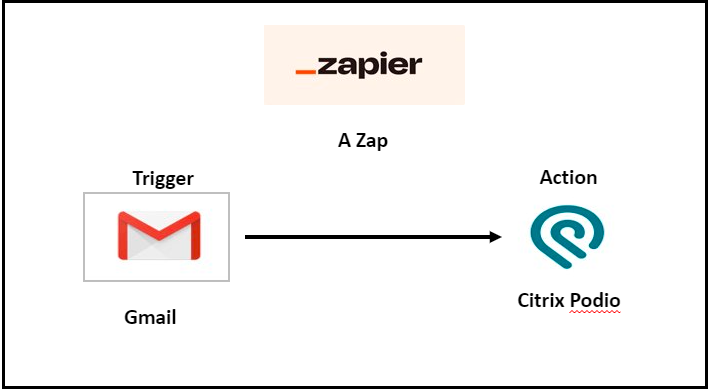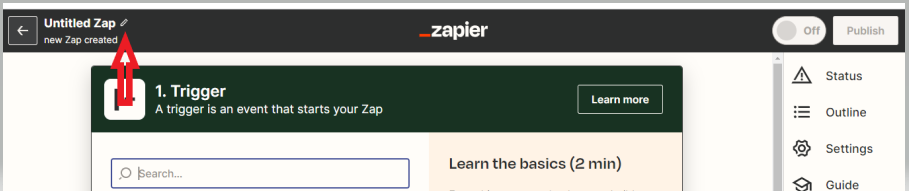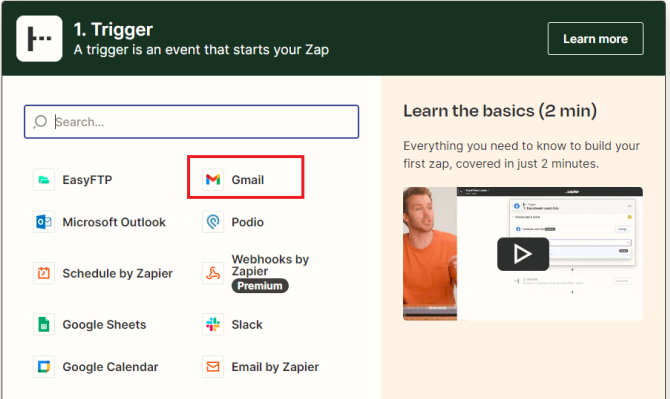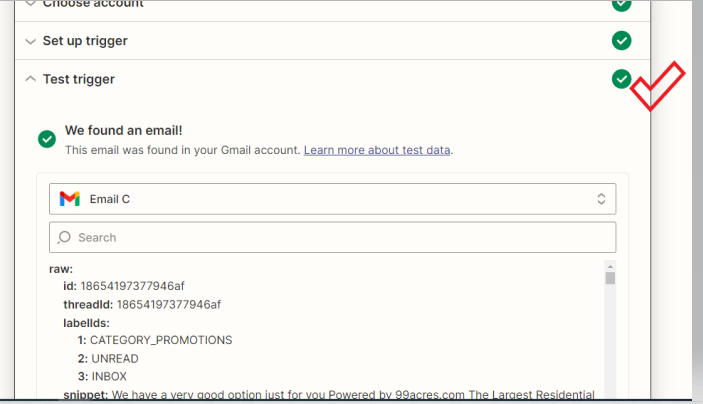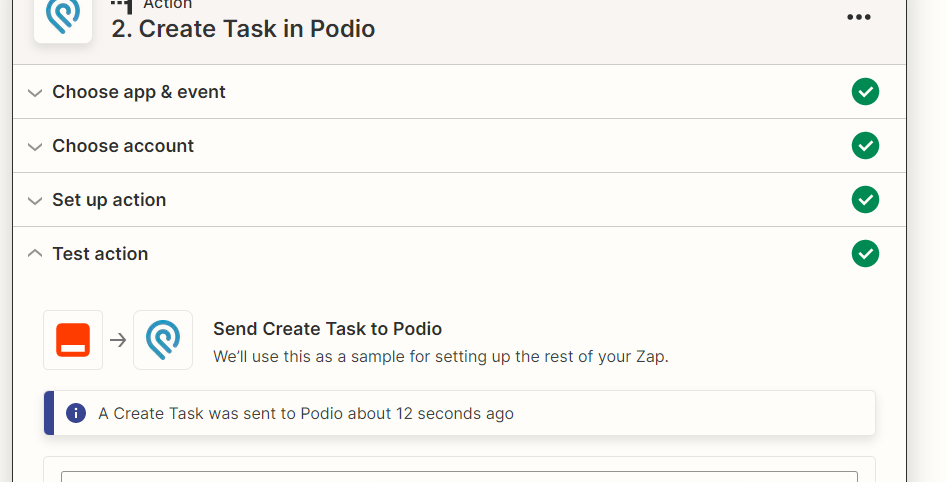Blogs
Automation Through Zapier
- March 22, 2024
- API integration
Introduction
In daily business operations, manual tasks often consume a significant amount of time. One common scenario involves transferring data between different applications, for instance, creating tasks, activities, or requests in a service-related application upon receiving an email from a user. These kinds of manual processes not only consume time but can also affect productivity. Particularly during periods of high email volume, delays in issue resolution may occur.
Bridging the Gap: The Power of Automation
To address this challenge, numerous online applications and tools are available to automate manual tasks. These tools can significantly improve efficiency and free up valuable time for employees to focus on more strategic initiatives. Zapier and Podio are two great examples of these kinds of tools. They are both strong systems that are made to easily connect different apps that you use every day.
Scope
Zapier: Zapier empowers you to automate your work across 5,000+ apps. Zapier is an online platform that helps you automate workflows by connecting y
our apps and services you use. This allows you to automate tasks without having to build this integration yourself. Or hiring someone to build this integration for you.
Podio: Podio transforms your project data into one tool to align all content, conversations, and process into one collaboration point. Podio is a cloud collaboration software that aims to structure most aspects of your business. Notably, Podio is a popular CRM tool used by realtors, brokers, and agents to streamline and simplify their workflows
Putting it into Action: A Use Case Example
Let’s explore a practical example of how Zapier and Podio can work together to automate tasks. Imagine a scenario where you receive a high volume of emails requiring the creation of corresponding tasks in Podio. Manually creating these tasks can be time-consuming and prone to errors. Here’s where Zapier steps in:
We can create an automated workflow, or “Zap,” in Zapier that triggers whenever a new email arrives in your inbox. This Zap will then automatically create a corresponding task within your Podio workspace, eliminating the need for manual data entry.
The following use case describes the task created in the Podio when a new email is received
However, it does not return the response headers.
Steps:
The next section will provide a step-by-step demonstration on how to create this specific Zap, allowing you to experience the power of automation firsthand
Create a ZAP(Zapier):
1. Open Zapier in web browser.
2. Login with valid credentials.
3. In the dashboard page, click on the +Create Zap button, it will redirect you to the next page
4. To name the Zap, click on the pen icon in the left top corner of the page, or as shown below:
Add a trigger action in Zap:
1. Click on the GMAIL icon on the display, or you can search for the relevant application or tool in the search box.
2. Select the events provided from the dropdown list.
3. In the next step, select the email account from which you want to pull the details.
4. Select the label from which you want to pick the new email
5. As a next step, click on the test trigger, and it will try to fetch the latest email
6. If it can fetch the email successfully, then your trigger action is successful, and all the checkboxes will change to green
Add the action in the Zap:
1. Click on the Podio icon on the display, or you can search for the relevant application or tool in the search box
2. Select the events provided from the dropdown list. (In this POC, “Create Task” was selected)
3. In the next step, please select a Podio account and click on continue, where your data needs to be inserted. (Before proceeding, ensure that you have created a Podio account).
4. Begin by filling in the necessary details as per the specified requirements. You can also map values directly from your Gmail account. (The system will automatically populate some mapping.values based on the trigger test.)
5. Click on the test action and you can see the results in the Podio dashboard